Body
If you create additional assignments or tests in Alta after you’ve imported your common cartridge to Blackboard Ultra, you can import them individually.
- Log into your Knewton Alta account and navigate to either your course or section outline where you have added the new assignment. Note if you have multiple sections in the LMS, this process will need to be completed for each section.
- Click the Manage button to view an outline of your coursework.
- At Course Outline level:
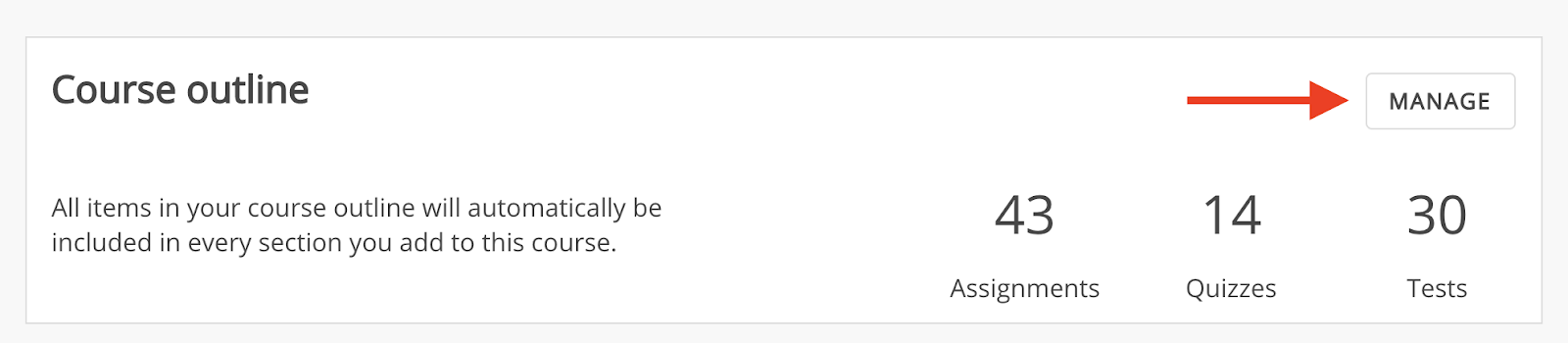
- At Section Outline level:

- Scroll until you find the new assignment, quiz, or test you’d like to add. Click the three dots to the right of the title, and click Copy LTI Link.
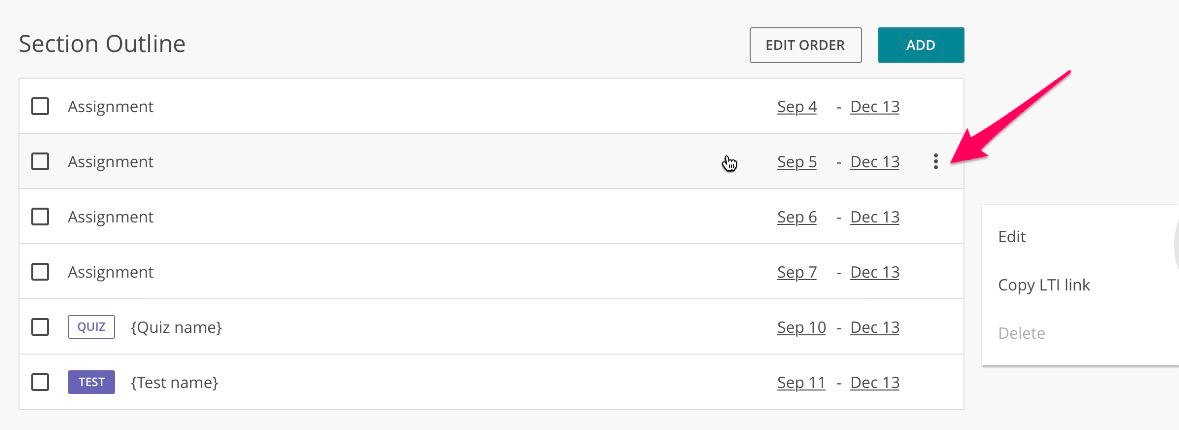
- In Blackboard Ultra in your Course content area, click the purple plus sign (+) between any items and click Create.

- Click Teaching tools with LTI connection

- Type in the name of your assignment at the top of the window, paste the LTI link from Alta, and then, from here, you can also check the box to create the gradebook column. When complete, click Save.
