Body
It is possible that the Poll Everywhere for Windows PowerPoint app isn't visible by default. If this is the case, you will be able to enable it by following these steps:
Step 1: Select File at the top left of the PowerPoint window.
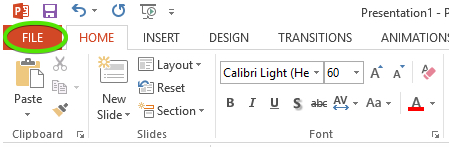
Step 2: Click the button for "Options" or “PowerPoint Options” (depending on your version of PowerPoint).
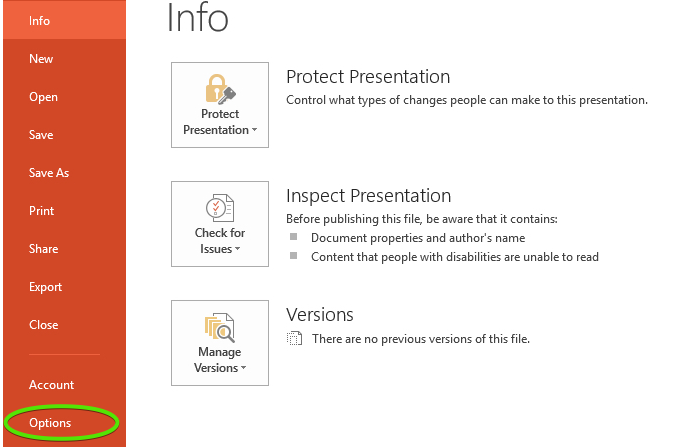
Step 3: Select the Add-Ins option in the menu on the left of the PowerPoint Options window.
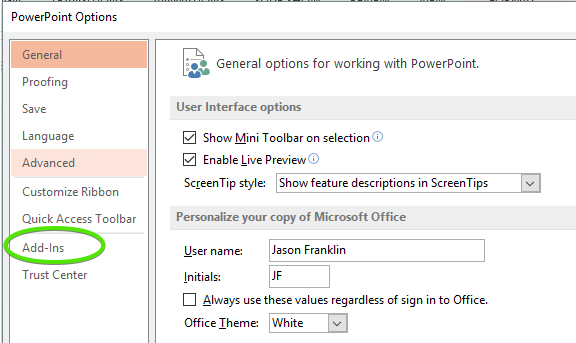
Step 4: Look for the Poll Everywhere app in the add-ins list. It is most likely under either Inactive Application Add-ins or Disabled Application Add-ins.
If the Poll Everywhere app is inactive, then select “COM Add-ins” from the Manage list at the bottom of the Options window and click Go. If it is disabled, select Disabled Items from the drop down menu and click Go.
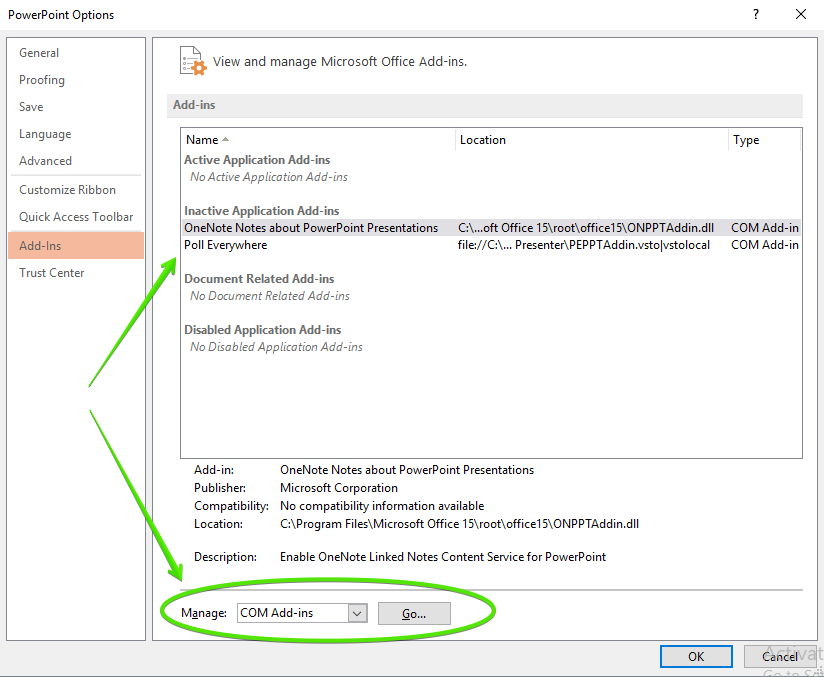
Step 5: Select the checkbox next to Poll Everywhere in the pop-up window and select OK to enable the add-in. Some versions of PowerPoint keep the Options window open at this point while others close it.
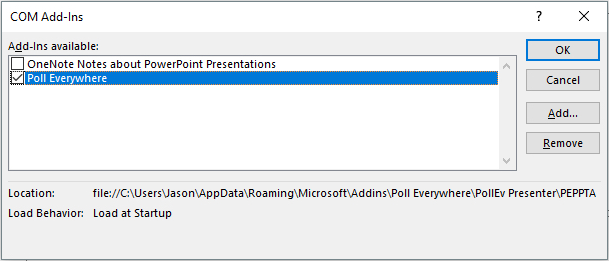
If the window remained open, the Poll Everywhere presentation app should now appear under the list of Active Application Add-ins.
Step 6: If it’s still open, close the options menu and verify the Poll Everywhere tab appears on the top right of the PowerPoint ribbon. You may need to completely close PowerPoint and reopen it for this change to take effect.
