Want to highlight or see more videos during a Zoom session? Follow this link to the most current instructions provided by Zoom Support to adjust your video layout during a virtual meeting.
Zoom offers four video layouts when no one is screen sharing:
- Speaker view: Focuses on the active speaker.
- Gallery view: Displays all participants in a grid.
- Immersive view: Places participants in a virtual scene.
- Floating thumbnail window: Shows a small window with video thumbnails.
Active Speaker View:
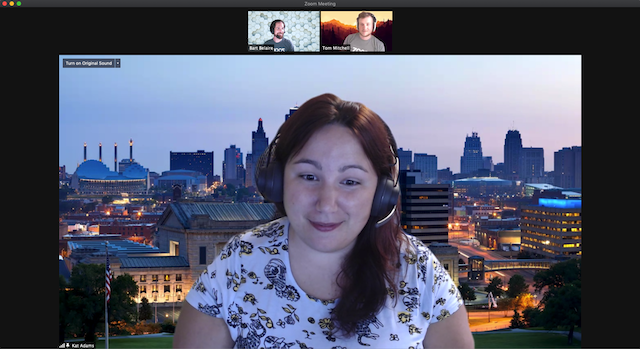
Gallery View:
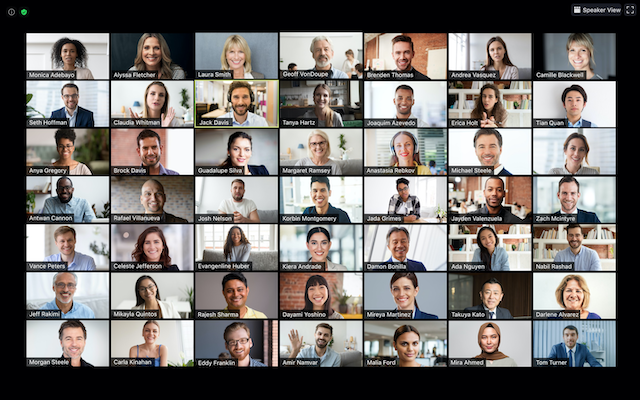
Immersive View
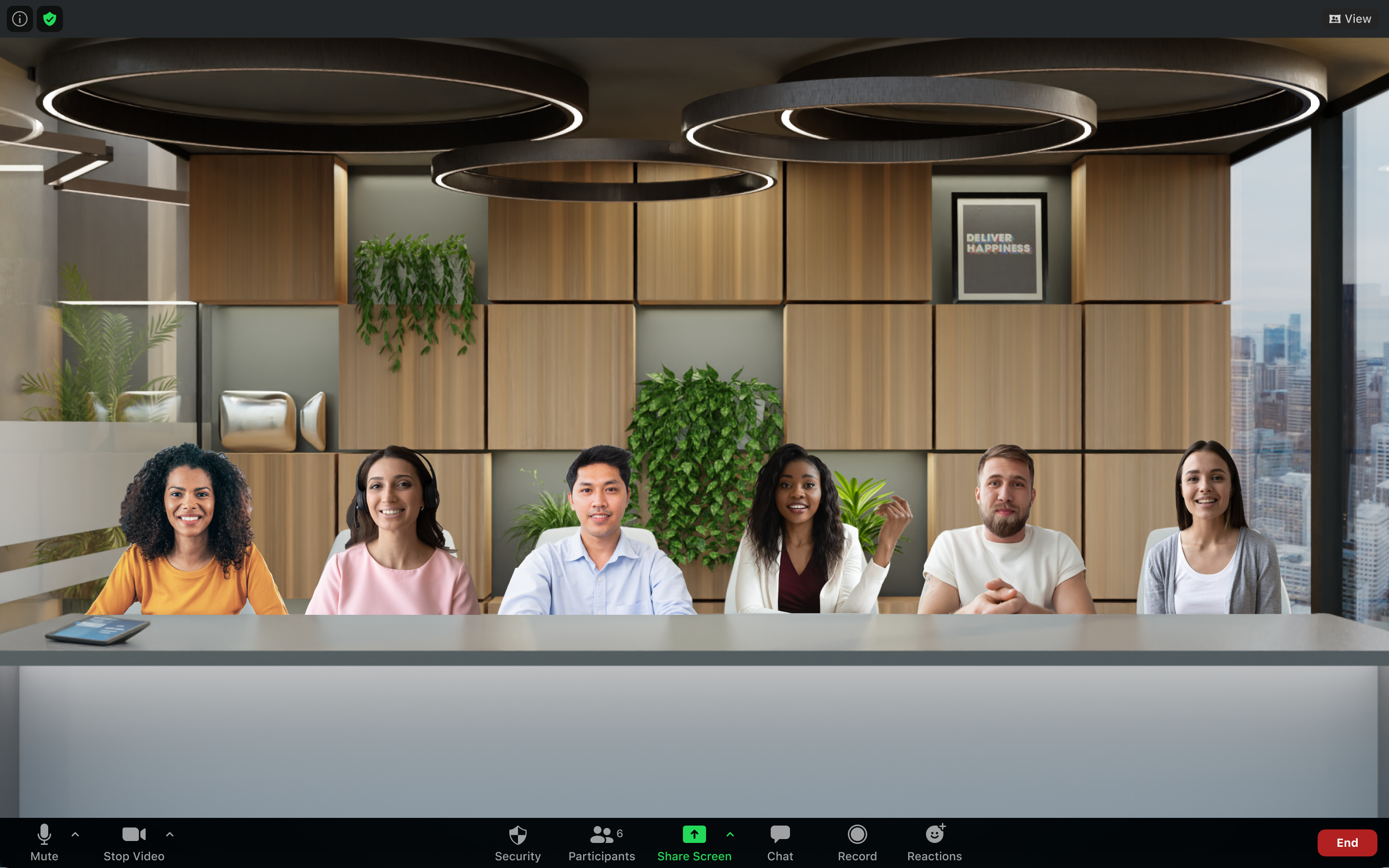
When screen sharing is active, you can:
- Use Side-by-side Mode to see both the shared screen and participants.
- View the shared screen with Speaker View.
You can use any of these layouts in full screen or windowed mode, except for the floating thumbnail view.
Additional video layout controls include:
- Rearranging the order of participants in Gallery View.
- Pinning or spotlighting up to 9 participants' videos.
- Hiding non-video participants.
- Stopping all incoming video.
For more details, check out the Zoom Support instructions linked above.