Under Security, you can select whether to enter a password to open the document, modify the document, or both. Enter each password again to confirm.
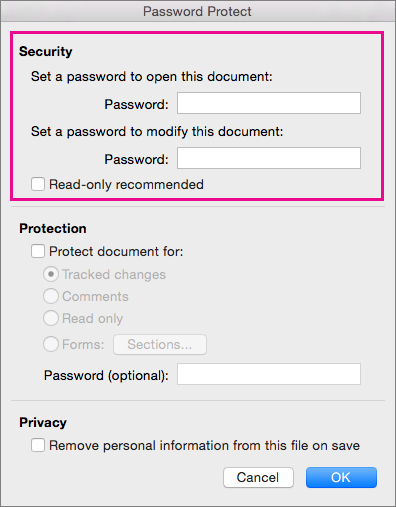
-
Passwords are case-sensitive and can be a maximum of 15 characters long.
-
If you lose or forget your password, Word won't be able to recover it for you. Be sure to keep the a copy of the password in a safe place or create a strong password that you’ll remember.