AI Conversations in Blackboard Ultra allow educators to create interactive AI-led discussions around a topic or scenario to actively engage students. These conversations include Socratic questioning and can also incorporate role-play exercises, where the AI takes on a persona to simulate real-world or hypothetical interactions. This feature encourages students to explore, reflect, and deepen their understanding through conversational engagement.
Tips When Using the AI Design Assistant:
-
The more detailed your description and persona information, the more accurate and relevant the AI-generated responses will be.
-
Always review AI-generated content for accuracy and appropriateness before assigning it to students.
-
You can edit or reject any AI-generated output to tailor the conversation to your course goals.
Instructions for AI Conversations:
Step 1
In the Course Content page, click the plus (+) icon and select Create.

Step 2
Scroll down to Participation and Engagement and select AI Conversation.
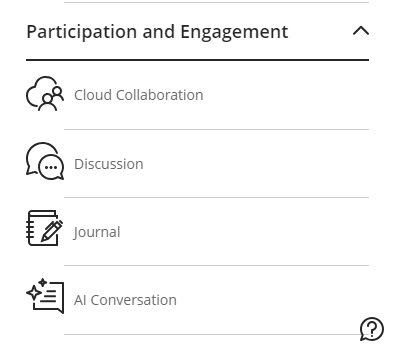
Step 3
Fill out the conversation details:
-
Topic of Conversation: Enter a question or theme for students to discuss with the AI persona.
-
Persona for the AI: Define the AI’s personality, upload an image, assign a name, and select the complexity level of responses (complexity levels generally map to educational levels, e.g., 7 = lower division undergrad, 8 = upper division, 9 = graduate).
-
Role-Play Option: You can now create scenarios where the AI acts as a specific character (e.g., client, colleague, patient) to simulate conversations that help students practice real-life skills or apply course concepts. This adds depth and context, making the AI interaction more immersive and practical.
-
Reflection Question: After saving the topic and persona, click the ellipsis (...) next to the reflection question to edit it. You can also make this question extra credit by selecting the checkbox.
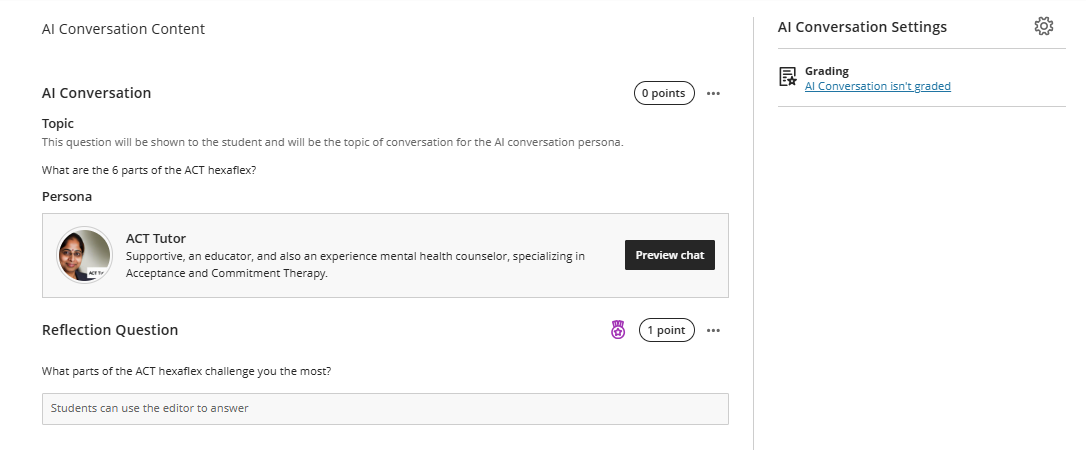
Step 4
Click the black Save button to add the AI Conversation to your Course Content page. Use Preview chat to test the conversation and ensure it’s suitable for your students.
Step 5 (Optional)
Make the AI Conversation a graded assignment by selecting the gear icon next to AI Conversation Settings and adjusting grading and other options.
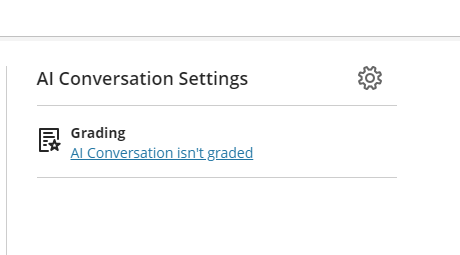
Additional Resources:
For detailed guidance, visit Blackboard’s official AI Conversation Help site: https://help.blackboard.com/Ultra/Instructor/Participate/AI_Conversations